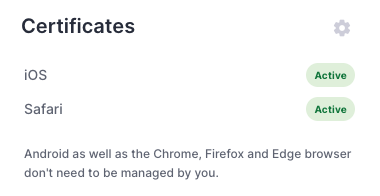Polario supports also web push to the Safari Browser. This has a different communication flow than other web push browsers. To create a certificate for Safari a few steps have to be achieved in the Apple Developer Center.
In this description, we use the identifier "customer" and the URL customer.polario.de as examples. In this case, "customer" stands for the name/identifier of your platform.
1. Download CSR file from the CMS
Log into your CMS and open the “Certificates” tab at the end of the left menu.
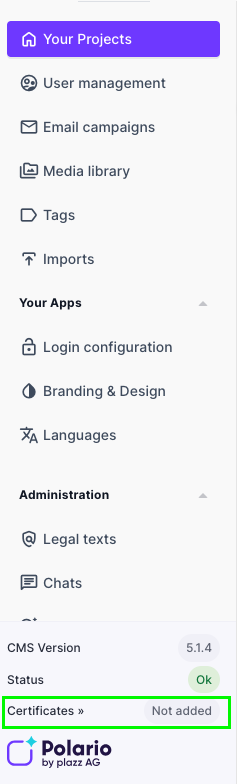
In the new tab, you can click on “Create CSR file” at the Safari Certificate section and the file will be downloaded to your computer.
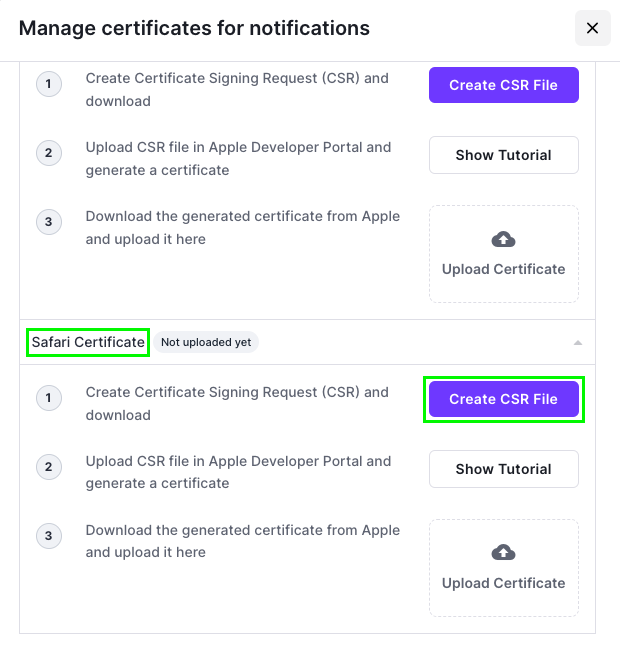
2. Open the Apple Developer Portal (https://developer.apple.com) and switch to the your developer account for the app.
3. Switch to the "Certificates" menu.
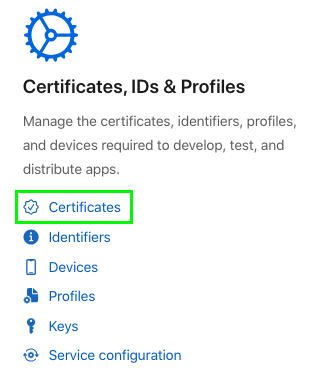
4. Open the Identifiers section
Here you can select on the left side the “Identifiers” section and use the filter on the right side to select “Website Push IDs“ (2) to see if there is already an Identifier be present.

Click on the blue “+“ button to add a new identifier, if no identifier in the format web.de.polario.customer is listed already.
5. Register a new identifier
In the next view the Website Push IDs toggle should be selected already, if not select it and click “Continue”.
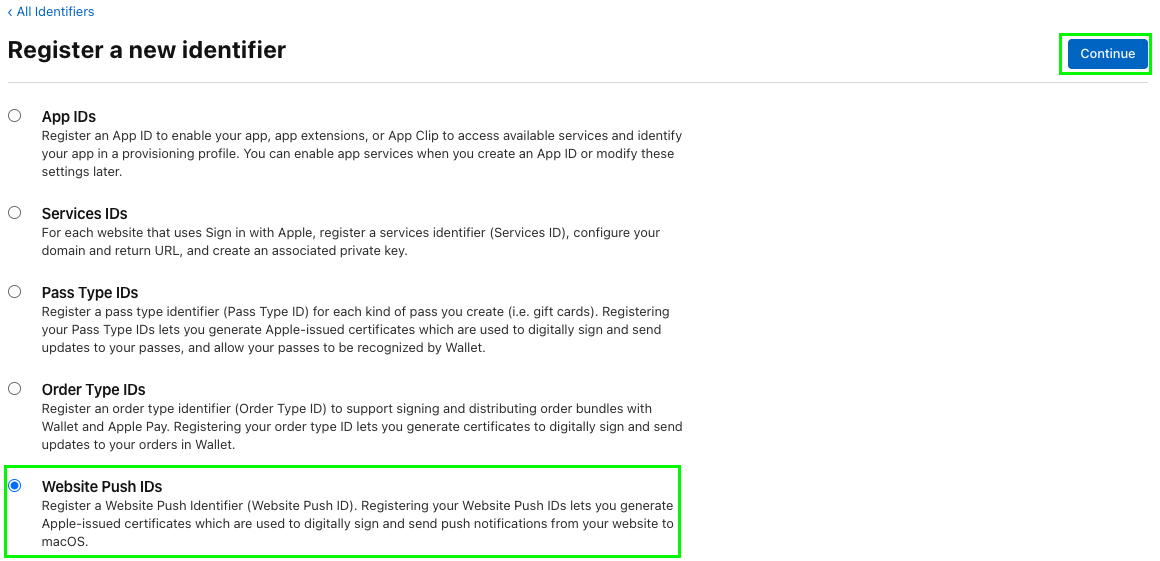
6. Description and Identifier for Website Push ID
In the next step fill in the Description and Identifier field (1) as shown in the image. In the example, ‘Customer’ stands for the name/identifier of your platform.
Then click “Continue“ (2) to see a summary. Click “Register“ to complete the creation.

7. Select the created Website Push ID and create Certificate
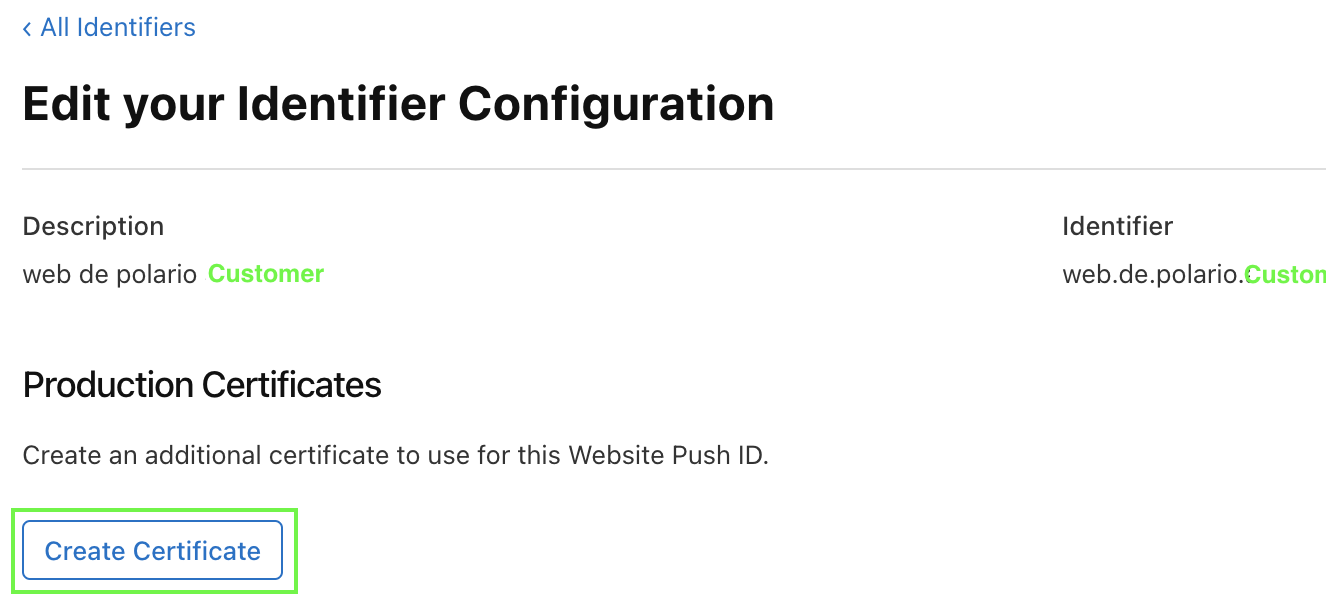
8. Upload the previously downloaded CSR file from step 1 here and click "Continue".

9. By clicking “Continue“ a certificate is being generated and will be offered to download. Click “Download“ to store the file on your device.

10. Upload the certificate to the Polario CMS
Switch back to the CMS and upload the Certificate from the Apple Developer Portal inside the “Safari Certificate“ section.
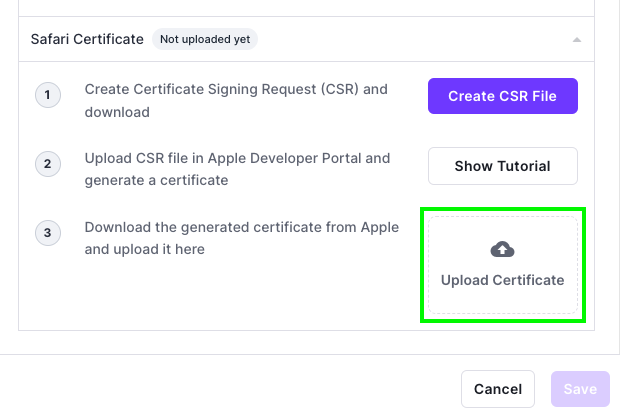
By saving the dialogue the process is completed and in the overview you should see next to Safari an “Active“ badge.